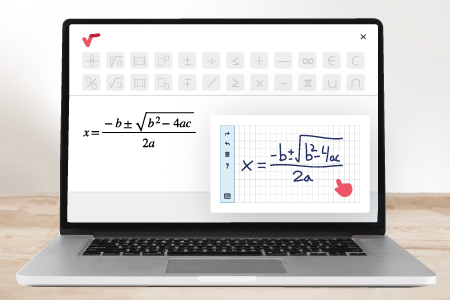Whether you’ve switched to Google Docs for typed notes or need to create a worksheet with complex mathematical notation, Google Docs has a built-in equation editor to make it easier.
Use the Google Docs Equation Editor
To get started, open an existing document or create a new one and click where you want to insert the equation. Then, go to Insert in the top menu, and select Equation from the dropdown menu.
All you have to do is expand one of the dropdowns and select the symbol you want. It’s that easy!
When you’re finished typing your equation, press Enter to exit the equation editor. If you need to add another equation, just click New Equation. When you’re finished with the equations, you can hide the toolbar by going to View in the top menu and deselecting Show Equation Toolbar.
Use shortcuts to write mathematical notation quickly
As you’ve probably figured out from the example above, typing equations in Google Docs can be a time-consuming process. Even a simple equation like cylinder volume can take some time due to the repeated need to expand dropdown menus and find each symbol.
Thankfully, there’s a simple way around this. Like Obsidian’s equation editor, Google Docs’ equation editor is based on LaTeX syntax. As a result, you can use shortcuts to quickly write mathematical notation. To enter a symbol or function, simply type its code followed by a backslash ().
For example, using the same cylinder formula, you can add the pi symbol by typing \pi. This isn’t limited to Greek symbols—you can use it for all symbols commonly found in dropdowns. While Google Docs doesn’t provide an official list of shortcuts, this site has a great list of all the equation editor shortcuts you can use!
To add a superscript, type the circumflex (^) after the variable, and use an underscore (_) for a subscript. For example, typing r^2 will give you r squared.
While I doubt Google Docs will be most students’ first choice for taking math notes, it’s still a convenient option and the LaTeX-based shortcuts make this tedious process much quicker.