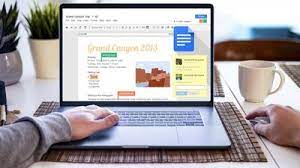Although Google Docs is most commonly used as a word processor, it offers some useful task management features, including real-time collaboration, task tracking, and calendar integration. Here’s how you can use Google Docs for task management.
- Set up your project in Google Docs
When you use Google Docs often, especially if you collaborate with others, you may find it challenging to keep track of all your documents. That’s why starting with a strong organizational foundation is essential to making Google Docs an effective task management tool. Your Google Docs files are hosted on Google Drive, and there are many ways to organize Google Drive like a pro.
Create a new folder for each project
Creating separate folders for each project in Google Drive makes it easier to find and manage all the documents associated with a specific project.
Create subfolders for each project stage
Sometimes, it may be necessary to divide a folder into subfolders even further, especially when dealing with larger, more complex projects.
- Track and manage tasks with smart chips
After you’ve set up the project structure, you need a way to manage your tasks and track their progress. Product roadmaps and checklists are some of the most useful Google Docs smart chips for task management.
Insert a product roadmap to track tasks
Product roadmaps outline the status of different tasks, making it easy to track who’s responsible for what and the overall project progress. Here’s how to add a product roadmap to Google Docs.
The pre-formatted roadmap template includes fields for project, status, related files, and notes. You can use the roadmap as is or customize it to fit your specific project needs. Click any of the default fields and edit the text. To add more rows or columns, right-click on the table and select one of the relevant options, for example, Insert row above or Insert column to the left.
Use checklists to manage tasks
You don’t always need a dedicated task management app for your personal or business needs; you can create the best to-do lists with the apps you’re already using, such as Google Docs. Checklists in Google Docs provide an intuitive way to manage tasks. Here’s how to use checklists to manage tasks in Google Docs.
- Collaborate and communicate with your team
One of the main reasons to use Google Docs for task management is its collaboration and communication features. You can easily share a document with your team, assign tasks to specific people, and track progress in real-time. Here’s a closer look:
Share documents and manage access
Instead of emailing documents back and forth, Google Doc sharing ensures that everyone is working on the same file. To share a Google Docs file, click the Share button in the upper-right corner. Next, enter the email addresses of the people you want to collaborate with (they must have a Google account). Finally, choose their access level—viewer, commenter, or editor.
Track document changes
After you’ve granted access to your team members, you may want to track the changes made to the document. Google Docs automatically saves a version history of every change. You can view these changes by going to File > Version history > View version history. Here, you’ll find a timeline of all edits, showing who made the changes and when.
For even more control over changes, use Suggestion mode. In this mode, edits appear as suggestions, making it easy to track and approve specific revisions. Click the pencil icon (which usually displays Editing or Viewing) below the Share button in the upper-right corner of your screen and select Suggest.
Assign tasks using comments
You can assign tasks directly in Google Docs using the comments feature. Simply highlight the relevant text or task, click the + (Add Comment) button in the sidebar, and type their name or email followed by the @ sign. This will prompt the Assign to [contact] checkbox—check it and click the Assign button.