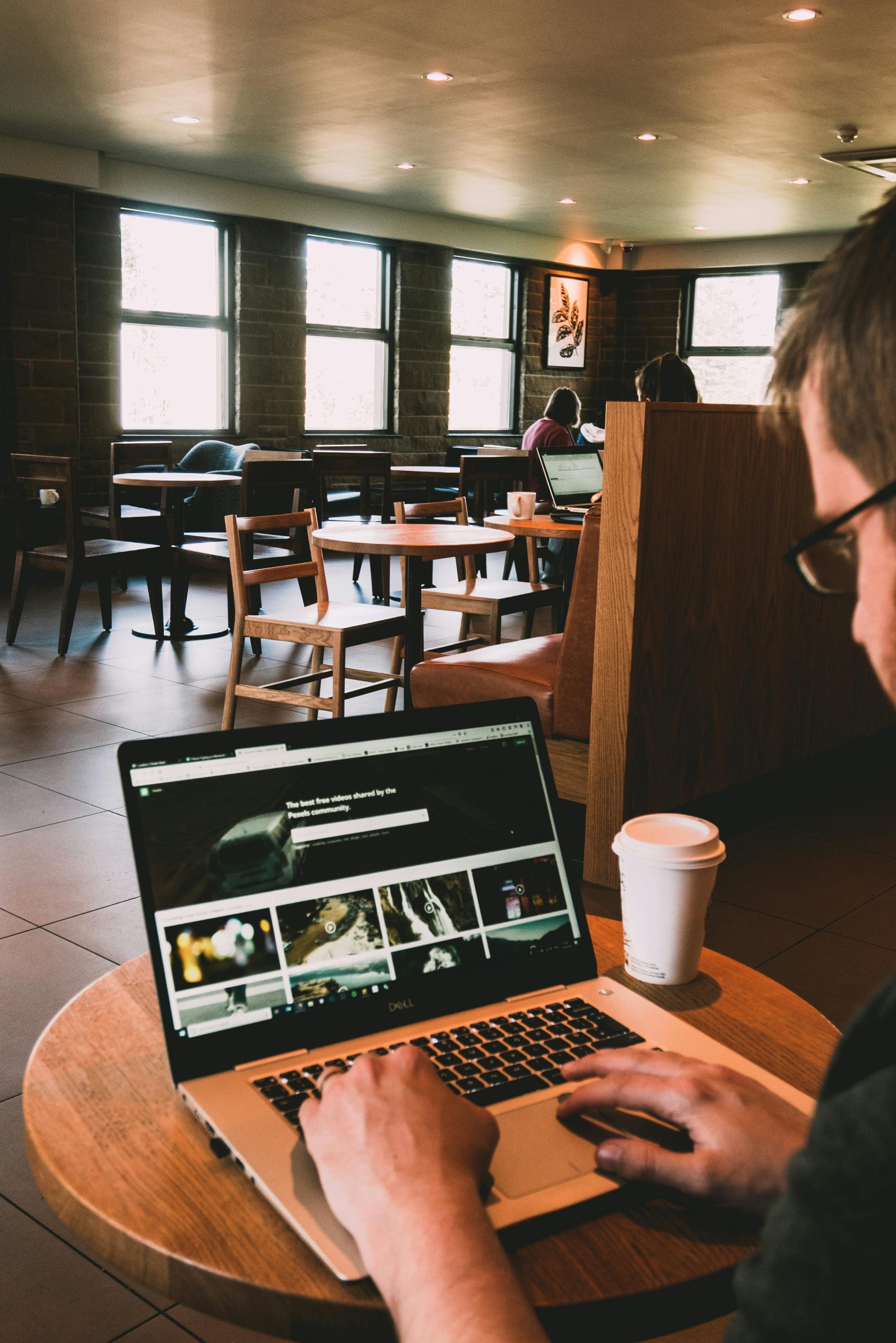The Windows Start Menu is the central hub for accessing apps, files, and settings on your PC. But did you know that customizing it can significantly boost your productivity? Whether you’re a power user or just looking to streamline your workflow, tweaking the Start Menu can save time and make your computing experience more efficient. Here’s how to tailor it to your needs.
1. Pin Your Most-Used Apps for Quick Access
One of the simplest yet most effective ways to enhance productivity is by pinning frequently used apps to the Start Menu. Instead of searching for them every time, you can launch them with a single click.
How to Pin Apps:
- Open the Start Menu and locate the app you want to pin.
- Right-click the app and select Pin to Start.
- Drag and drop the pinned app to rearrange it for better organization.
For even faster access, consider grouping similar apps together. For example, place all communication tools like Outlook and Teams in one section and creative apps like Photoshop in another.
2. Resize and Reorganize Tiles for Better Visibility
The Start Menu’s tile layout is highly customizable. You can resize tiles to prioritize important apps or declutter the space for a cleaner look.
Steps to Resize Tiles:
- Right-click any tile in the Start Menu.
- Hover over Resize and choose from Small, Medium, Wide, or Large.
- Use larger tiles for critical apps and smaller ones for less frequently used tools.
You can also create named groups to categorize tiles logically. For instance, label a group Work Tools for office apps and Entertainment for media players.
3. Customize Start Menu Settings for Efficiency
Windows offers built-in settings to tweak the Start Menu’s behavior, helping you tailor it to your workflow.
Key Settings to Adjust:
- Show Most Used Apps: Disable this in Settings if you prefer a cleaner menu without suggestions.
- Show Recently Added Apps: Turn this off to avoid clutter from newly installed software.
- Full-Screen Start: Enable this for a tablet-like experience or disable it for a compact view.
To access these settings, go to Settings > Personalization > Start and toggle the options that suit your needs.
4. Use Folders to Organize Apps
If your Start Menu feels overcrowded, folders can help you group related apps together, reducing visual noise and making navigation faster.
Creating Folders in the Start Menu:
- Drag one app tile onto another to create a folder.
- Click the folder to expand it and see all included apps.
- Name the folder for easy identification (e.g., Productivity or Utilities).
This method is especially useful for users with dozens of apps, as it keeps the Start Menu tidy while maintaining quick access.
5. Leverage Third-Party Tools for Advanced Customization
For users who want even more control, third-party tools like Start11 or Classic Shell offer deeper customization options.
Popular Start Menu Customization Tools:
- Start11: Lets you change the Start Menu’s style, add custom themes, and fine-tune layouts.
- Classic Shell: Restores the classic Windows 7-style Start Menu with added customization features.
- TileIconifier: Allows you to create custom icons and labels for Start Menu tiles.
These tools are ideal for power users who want a personalized Start Menu that aligns perfectly with their workflow.
Conclusion
Customizing your Windows Start Menu isn’t just about aesthetics—it’s about creating a workspace that enhances efficiency. By pinning essential apps, resizing tiles, adjusting settings, using folders, and exploring third-party tools, you can transform the Start Menu into a productivity powerhouse. Take a few minutes to apply these tweaks, and you’ll save time and reduce frustration in the long run.