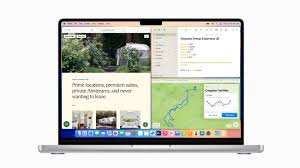You can finally choose from multiple window layouts without using a third-party program on macOS. But Windows 11 still does it better.
Windows offers more layouts to choose from
Window tiling in macOS is a game-changer. There’s no doubt about that. One thing Apple hasn’t done, however, is give you multiple ways to snap your windows into different positions.
macOS lets you place windows next to each other, stack them on top of each other, and put one in each corner—four in total. You can also set up a vertical window next to two smaller windows, giving you three windows on screen at the same time.
Windows gives you all those options, plus a few more. You can set up three windows next to each other in equal columns or take two windows to make one take up 75% of the screen and the other just 25%.
There’s also an option to place a smaller column on either side of a larger center window, which I’ve found helpful when working on research-heavy projects. However, the number of options you have may change depending on your display size and resolution.
Where Windows really shines is its ability to create custom Windows Snap layouts using Fancy Zones. This feature is found in PowerToys, a free suite of tools offered by Microsoft to all Windows users.
Windows makes it easy to choose your layout with its popup chooser
Another place the Windows Snap layout is better than window tiling in macOS is its popup chooser. Both Windows and macOS offer a popup that appears when you hover over the maximize button for a window. While handy, the popup can also take a while to appear.
However, Windows has a much faster popup you can take advantage of. It appears when you drag a window to the top center of your screen. This allows you to quickly drop a window into any configuration offered by the Windows Snap layout, and this is how I use the Snap layout most often.
This should be turned on by default. If you’ve somehow disabled it, here’s how to turn it back on:
Open Settings > System > Multitasking to find the Snap Window option. Press the down arrow to see all the different options. Click the checkbox next to Show Snap Layout when I drag a window to the top of my screen.
Snap windows with fewer keypresses in Windows
Another easy way to use the Windows Snap layout and window tiling is via keyboard shortcuts. These are also easier to use on Windows, since you don’t have to press a lot of buttons to move your windows around.
On macOS you have to interact with three different keys to move a window into different snapping positions: Fn + Control + arrow key. With Windows 11, you only have to press the Windows key and then the arrow key.
The keyboard shortcuts offer fewer snapping positions, but if you’re trying to quickly stack windows next to each other, they’re a great option.
I’m glad Apple has finally brought window tiling to macOS, and now I don’t have to install a third-party app to take advantage of this great feature. However, Windows still offers more functionality, especially when you consider the customized layouts that can be created with Fancy Zones. I hope Apple continues to expand window tiling in macOS with more layouts and customizations. Until then, my vote goes to Windows.